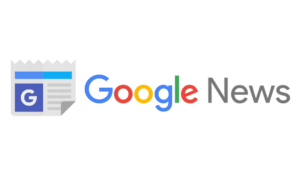The demand for rental cars has seen quite a surge in recent days. The safety, freedom, pliability, and comfort that show up along with the transport service adds to it. Considering the ongoing pandemic situation with a 2nd wave storm, the customers are preferring cars over any other vehicle. Purchasing a car is not everyone’s piece of cake but renting one can be.
Why choose Rental cars? They are not just safe and comfortable but are economical as well. The maintenance of an average car can be as expensive as the purchase price, renting a car will save us from all these expenses.
Coming to the app, the services may be simple and understandable but the hiring system can become complex if not manageable. Not all apps can provide good services. The secret all lies in the features. Very Few rental car app development companies will provide app like WIDO show excellent features in their applications. Below are the features of both the apps belonging to the user and driver to enhance both the trust of the customers and the satisfaction of the drivers.
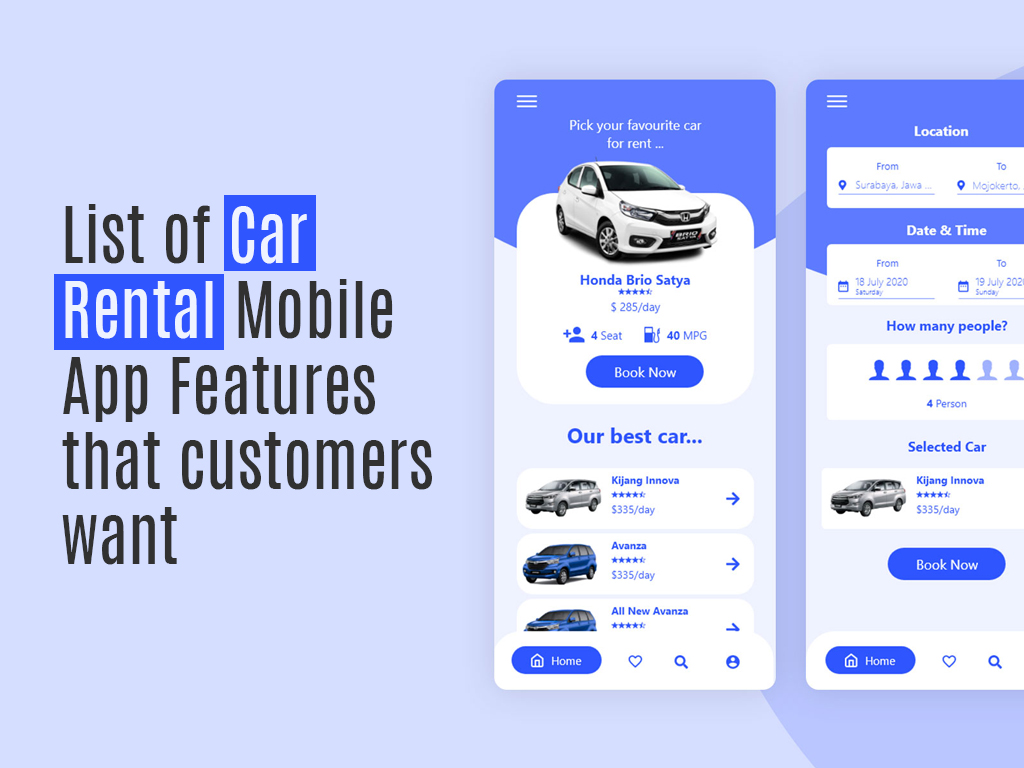
Table of Contents
User’s app features
Registration
The first and foremost step involves registering the user’s name. Users can register their names along with a valid phone number or an e-mail ID. As soon as the user enters his/her identification credentials, an OTP is sent for verification to the respective mobile number or mailbox. Each user must have a unique identification code to limit unnecessary accounts and assure safety. Referral credit options are also available wherein the user can refer credit cards to his friends. If any friend is willing to get one and activates the credit card using the link sent by the user, then the user can receive extra points or miles.
Booking customized rides
The booking process is as easy. The user needs to enter his/her pick-up and drop locations accurately using maps. If you forget to enter the pickup location, the Current location is considered as pickup location by default. Users can choose their desired cab types during the booking phase at the bottom of the screen like mini, micro, share, rental, outstation, corporate travels, etc.
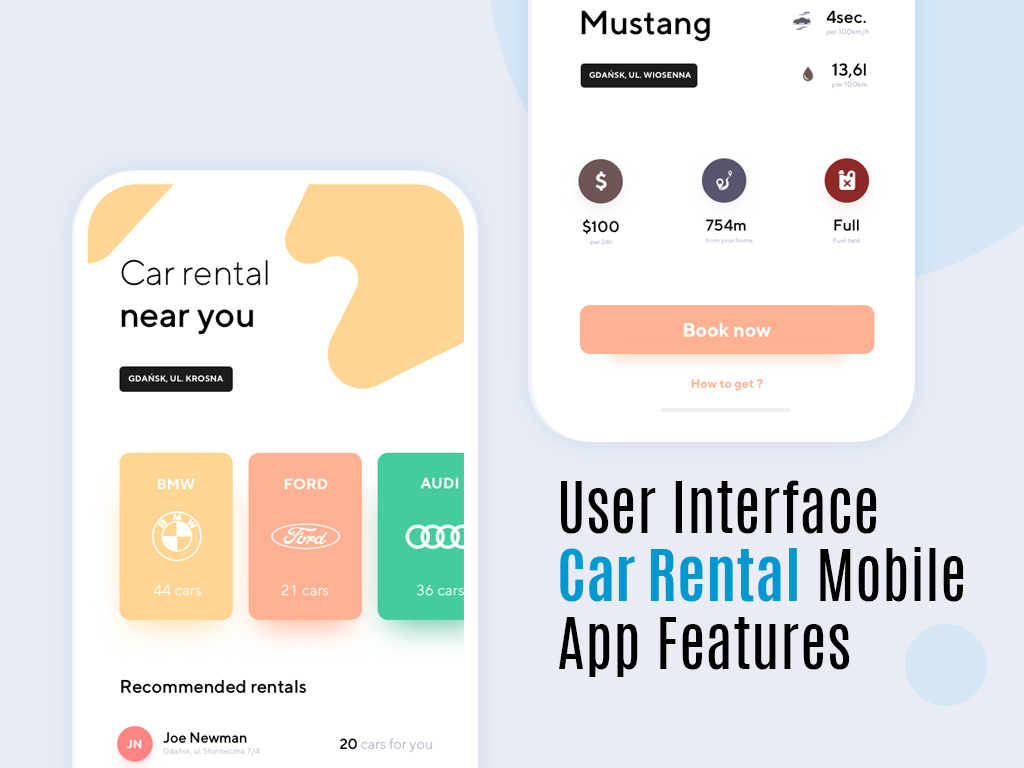
Pre-booking cab with customized ride timings
- RIDE NOW
While booking a ride, the app will assess the current time and date by default. For a point-to-point ride, users can pay either from a payment gateway wallet or cash. You can set up a default payment gateway option (like Google pay, Paytm, etc.). If the user is traveling by car rental app or outstation app, then he can pay the company online soon after the ride completion because if the user travels extra kilometers, then he has to pay an additional amount.
- RIDE LATER
If the user wants to ride or rent for some time in the future, then he can fix the ride timings by mentioning the pickup date and time. You can set up a default payment gateway option (like Google pay, Paytm, etc.). If the user is traveling by rental or outstation, then he can pay the company online soon after the ride completion because if the user travels extra kilometers, then he has to pay an additional amount.
Type of bookings
- RENTAL: users can rent a car and drive alone or with family excluding the drivers appointed by the company. For long routes, we stop at multiple locations before reaching the destination. For such rides, rental cars are the best option. Usually in this type of service, the payment is charged on an hourly basis.
- OUTSTATION: we cannot predict when we have to travel to outstations. For such emergencies, this type of booking is apt. To book a worry-free ride, the user has to enter the type of trip like one-way or round trip and present necessary details since it is out of the city.
- POINT TO POINT RIDE: For local rides, the user has to just mention pickup up and drop locations and mention the type of care he wants to travel like mini, micro, or share.
User’s ‘My Rides’ section
The app stores all the information about the user’s rides in the ‘My rides’ section which is present on the navigation screen. Users can extract all the details by clicking on the ‘the ride’ option. The user can view information like pick up and drop locations, the charge of the ride, and the driver’s details. The user can track the cab beforehand. On the top corner of the detail page, a menu icon is present to observe the invoice for the ride which is shown only after the ride is finished.
Users can rate the driver’s performance after the ride has been completed. If the user has to cancel the ride for some reason then he can cancel the ride by long-pressing the ride in the “My Rides” section while the ride status is still pending. If the payment was not made to the driver after finishing the ride, then the user can pay by visiting the payment page in the rides section.
User’s profile
There is another section on the navigation screen for the user to check their profiles. They can include all the necessary details on this page where he can edit and add new information if needed. In the case of a crisis, the user can store any four contacts as emergency contacts and these saved contacts can track the user’s every ride.
Wallet management
Users can have a personal wallet with this app. More referrals, the more money will be credited to the wallet. The number of credits added will be supervised by the administration. The user can add or transfer money from their bank balance to WIDO’s wallet using the ‘Add money option. If the user’s friend needs money on the wall, then the user can directly transfer the money into their friend’s accounts using the ‘money transfer’ option.
Support and rate card
There is a different page for ‘rate card’. The user can view the rating of cabs in this section. The user can search regarding these details based on the city and types of the cab. The ‘support page’ involves the fundamental FAQs about this app and clears all doubts based on the booking process.
Live to track
To create clear transparency between the user and the company, the app displays the live tracking’ option. The live tracking is enabled as soon as the ride is accepted by the driver. For the cab arrival queries, the user can directly contact the driver using his mobile number. After the cab arrives, the user needs to verify the OTP that is sent to the user’s phone with the driver to begin the ride.
SOS alert
In the situation of emergency, the user can click on the ‘SOS alarm’ button on the ‘Ride in progress’ page. As soon as the SOS alarm is on, emergency notification is sent to the admin and emergency contacts.
Track others
If the user’s number is an emergency registered contact of his friends then he can track them using the ‘track others’ option.
Driver’s app features

Login
Similar to the customer’s app, the driver’s app has also got some features but with minute changes. For account login, the driver has to enter a valid email ID and password. In case of the driver forgetting the password, the ‘forgot password’ option is available to change the password. New drivers can register new accounts using the ‘register’ option.
Registration
A person who wants to register as a driver needs to enter a valid e-mail ID and password. The driver needs to provide important details like name, contact number, vehicle details, and soft copies of essential documents.
Home page
Soon after a successful login, the driver needs to permit the app to access the current location. The driver’s current location is directly sent to the server. The driver needs to notify the app that he is available by clicking on the ‘switch’ button that is present at the top of the home page. At the end of the day, the driver can view the total number of cab rides and the amount of money received for the service for the current day, and the number of rides to date. The driver can update his profile now and then like a profile photo.
New ride
This is the beginning phase of any cab ride. The driver receives notifications of ride requests in the notification menu that is present at the top of the home screen. The driver can accept it or reject the request according to his will.
Reaching pickup location
Soon after accepting the ride, the driver’s live location is traced by the customer. The driver can see the username and ride ID in the ‘pick up location’. After reaching the pickup location, the driver needs to click on the ‘arrived’ button and a dialogue box appears, where the driver has to the OTP. The driver can contact the customer for any direction queries.
Commencing the ride
This step starts with the OTP matching. The driver needs to verify the OTP with the one with the customer. After cross-verification, the driver’s device screen is displayed with the map to show the route from pick up location to drop location. After reaching the destination, the driver needs to click on the ‘finish’ button. To calculate the amount of ride charge.
Ride completion
If the user requests some additional distance then the extra amount is added to the total amount and displayed on the driver’s screen. After the successful payment through cash or online, the driver is notified that the ride is officially finished. He can get back to the home page to accept a new ride or finish for the day.
Driver’s My Rides
‘My Rides‘ is available on the navigation screen. This section shows the driver’s finished, ongoing, and accepted rides details. If the driver mistakenly exits the home screen then he can go to ‘my rides’ and enter the required OTP to show the direction map from pickup to drop.
Ride Report
This part of the app shows the driver’s monthly report and payment status. The driver can view his salary and admin’s commission from the received amount. Here the chargeable amount per ride is decided by the admin.
Vehicle management
On the page ‘Manage vehicle’, the driver can upload the complete details of the vehicle. At the bottom of the page, the driver can attach pictures of the care taken during the registration time. The driver can change and update the pictures and details whenever required.
Driver’s profile
On the navigation screen at the top right corner of the action bar, the driver can see ‘profile’ where he can edit his details by clicking on the screen ‘edit profile’. He can also change passwords using ‘password change’.
Admin’s version
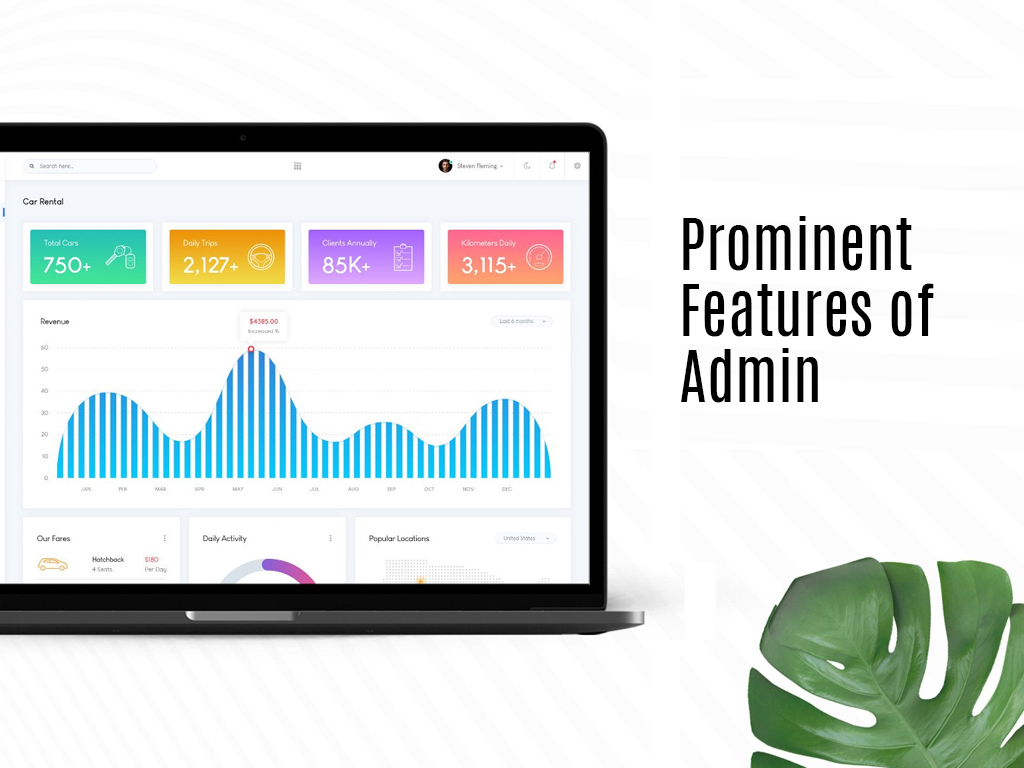
Prominent features
- Admin Dashboard
- User Management
- Driver Management
- Cab Type Management
- Ride Management
- Monthly Report
- Manage commission per ride and credits per referral
- SOS Alert Management
- FAQ’s Management
- Manage Reviews
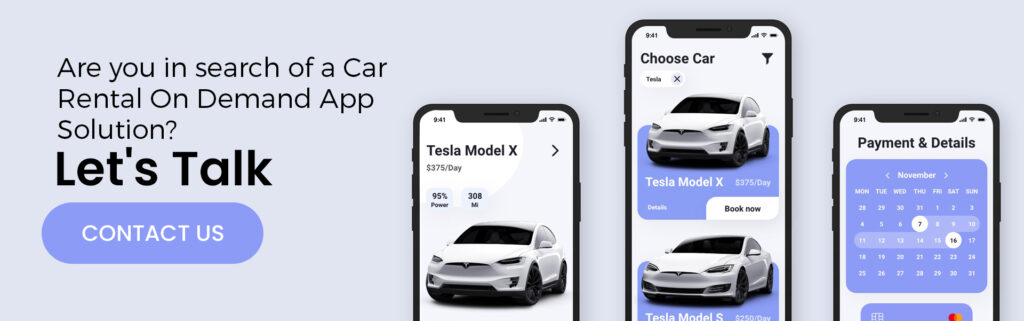
Conclusion
An intellectually designed and user-friendly system of the app serves as the best application software. A cluster of all these features provides an interactive and generous care-free ride experience for both drivers and customers. Get Quote for Car Rental App Development or bike rental from Colourmoon.