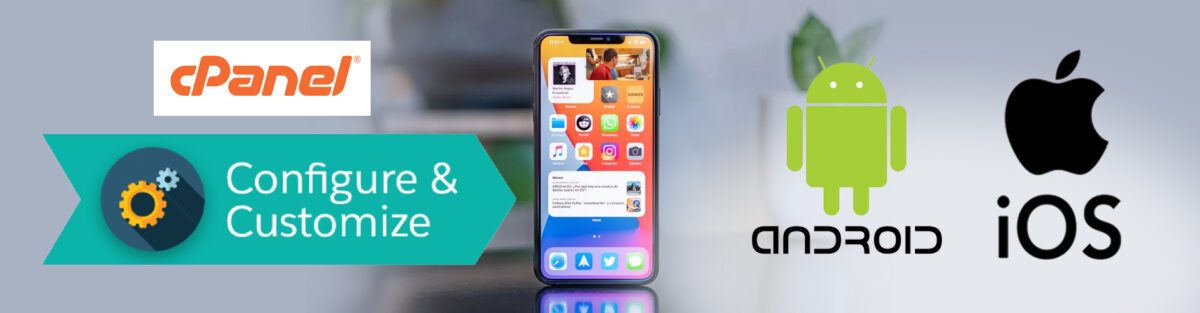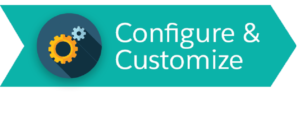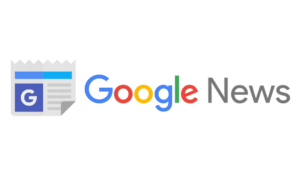configure cpanel
In order to configure your cPanel email address on an Android device and iOS Device, follow the following steps:
Setup Cpanel Email Account for Android Phone
1. In Your Android Phone Click on Application Icon In Your Phone Main Screen
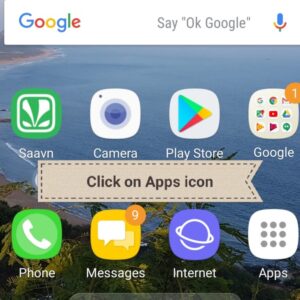
2. Next , Click on the Email Application which is appearing on Screen.
![]()
3. It will Show the Option to Add New Account, click on New Account
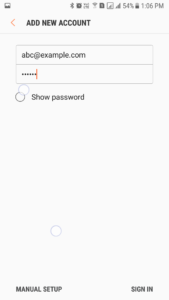
Type your Mail Id and Password then go to Manual Setup
4. In the Manual Account it shows Options :
- Pop3 Account
- IMAP Account
- Other Account
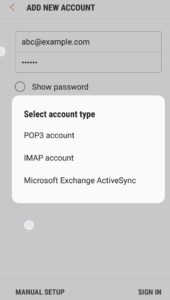
5. Click on IMAP Account
POP3 Account Type:
-
- It download all of the account’s email messages, and then remove the messages from the server.
-
- You will not be able to access those messages from any other email client.
IMAP Account Type :
-
- IMAP account saves your mail server & permanently stores messages.
-
- This means that you can access them through any computer.
IMAP Account
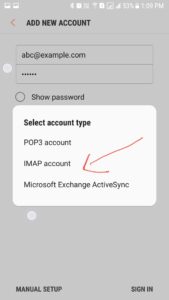
Tap Next then You will get Account Setup
Fill the Account Information :
- In the Username text box, enter your email address.
- In the Password text box, enter the password for the email account.
- In the IMAP server text box, enter the mail domain for your email account.
- In the Security type text box, select SSL/TLS. This setting automatically sets the correct port.
Then it will Redirect to Server Information
Fill the Server Details :
- SMTP server text box : Enter the mail subdomain for your email account.
- Security type text box, select SSL/TLS. This will Automatically sets the Port ID
- Select the Require sign-in checkbox.
- Username text box : Enter your email address.
- Password text box : Enter the Password for your email account.
Tap to Next and setup the Account Completely.
Setup Cpanel Email Account for iOs Phone
1.Go to Settings –>You will Find the Mail Tab or
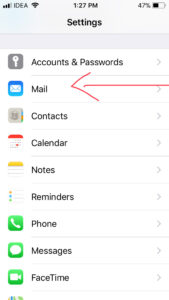
2.Go to Settings–> You will Find the Accounts and Passwords tab
3.On the Phone Screen you will get the Add Account Option with Different Platforms
Like icloud,Exchange,google,yahoo,AOL,Outlook and Other Platforms to set Manually.
4.Click on the Existing Account and Signin otherwise sign up
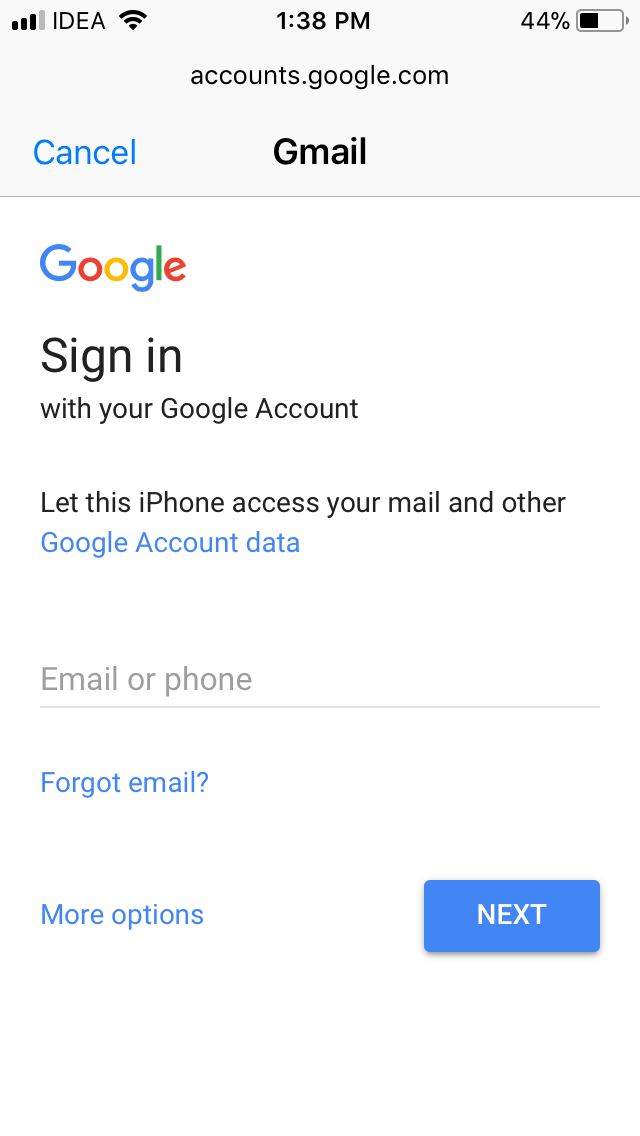
Fill the Information Regarding Account Setup and Tap Next to finish the Process.
- Name text Box : Enter the name that you wish to use for the email account.
- Email text Box : Enter your email address.
- Password text Box : Enter the password for the email account.
- Description text Box : Enter a description for the email account.
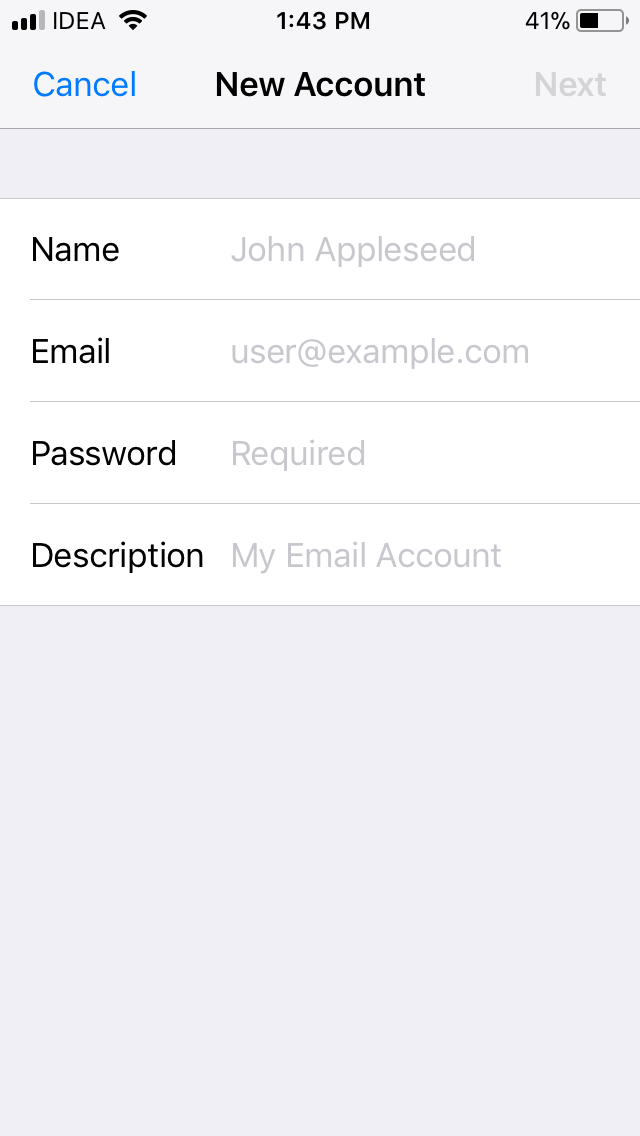
5.You will Get the Account Options to Setup like IMAP & POP
Fill the Details regarding Server Information and Tap Next to complete the information
- Host Name text Box : Enter the domain for the email account.
- User Name text Box : Enter your email address.
- Password text Box : Enter the password for the email account.
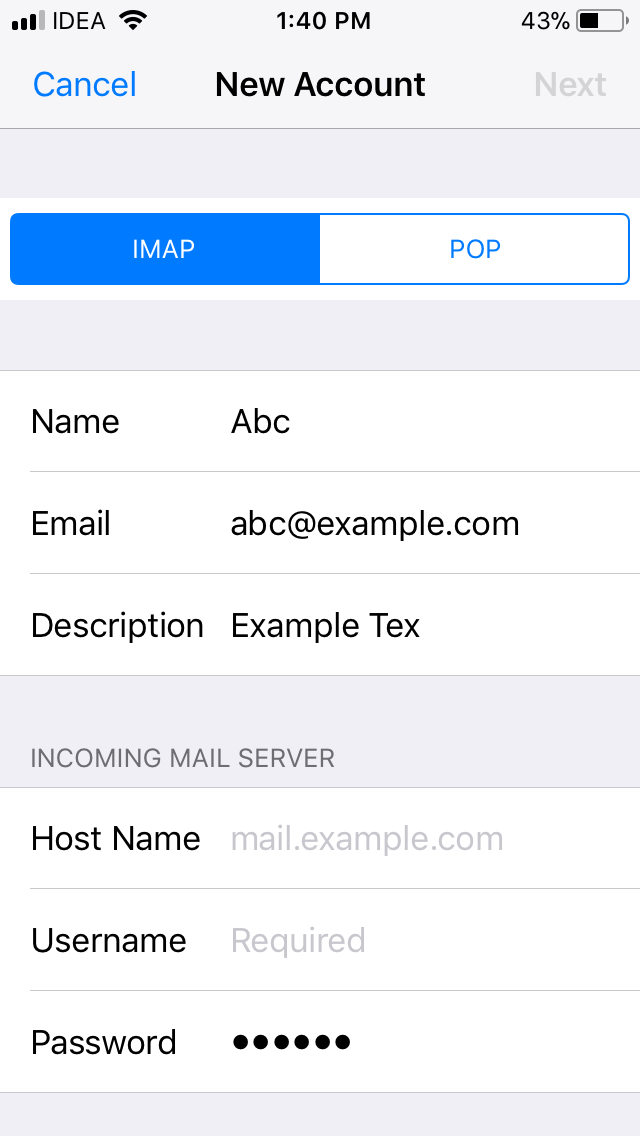
Note : Disable the Notes toggle and tap Save.